TallyPrime have changed the way you operate Tally in your day to day life with more ease and simplicity!
With TallyPrime importing data to Tally becomes more simpler and flexible, Now you don’t need to copy and paste XML file path every time to import the data. Refer our below section to know the options how you can import data in TallyPrime.
Once you have downloaded the Converted XML from Excel2Tally.in, open TallyPrime > Open Tally Company > Click on button O: Import available on top menu bar or you can use ALT+O key combination.
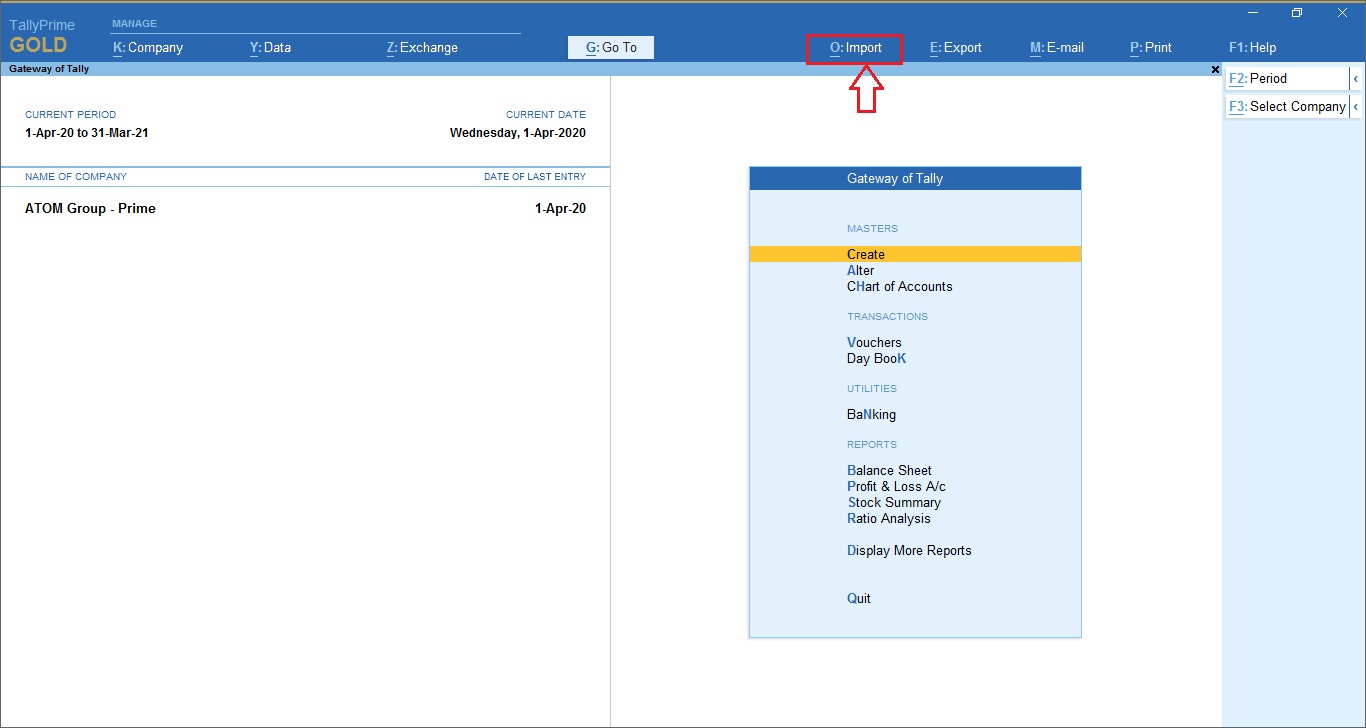
Import button contains 4 options;
- Masters: Use this option if you want to import masters like Ledgers, Stock Items, Groups, Cost Center, etc
- Transactions: Use this option if you want to import any type of vouchers like Sales, Orders, Journals, etc
- Bank Details: Use this option if you want to import customer / supplier bank details in this master like Account No, IFSC code, etc
- Configuration: Use this option for advance settings
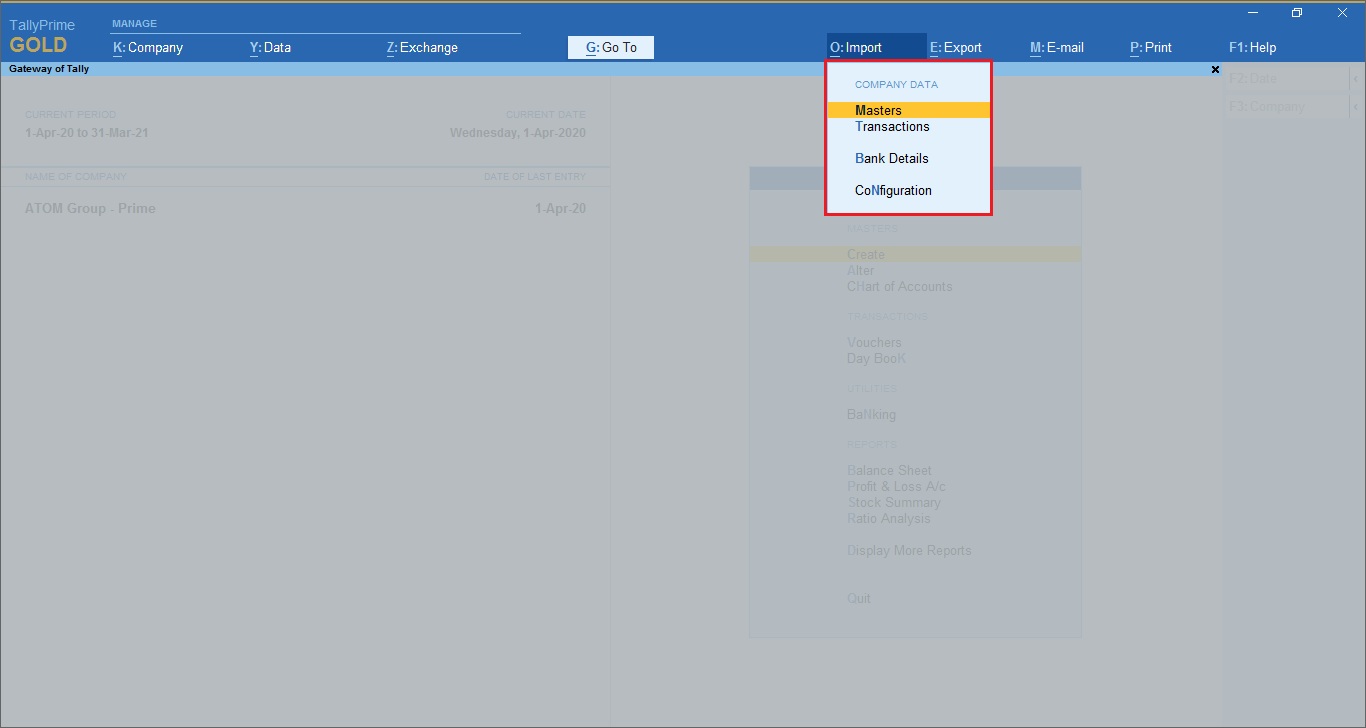
Now choose the option Transaction to begin the vouchers import to TallyPrime;

Here you will be displayed the list of files available in specified folder path, choose the XML file you want to import and hit enter to begin the data import in TallyPrime. Isn’t it simple!
In the above dialog box you have noticed 3 more options, let’s discuss on it how it helps you;
- Specify Path: Using this option you can simply copy the XML file path and begin data import, this option is the same as available in earlier versions of Tally
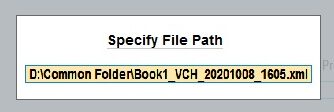
- Select from Drive: Using this option without navigating from the Tally application, you can simply browse and choose the file to be imported from any of your drive like C Drive, D Drive, Download Folder, Network folder etc

- Show More: This option will display all other files available in the chosen folder like xls, Json, text, pdf, etc including XML files

Do it yourself and check…..if you face any queries, feel free to get back to us for support on +91 7710010372 / 73 / 74 or email us on support@excel2tally.in
You might be interested in our other Products / Services

eCom2Tally.in
Import any Online Portal Order-wise Sales, Returns & Settlement Data to Tally!

Jobs4Tally.com
Fastest Growing Job Portal for Accounting Community!




Leave A Comment